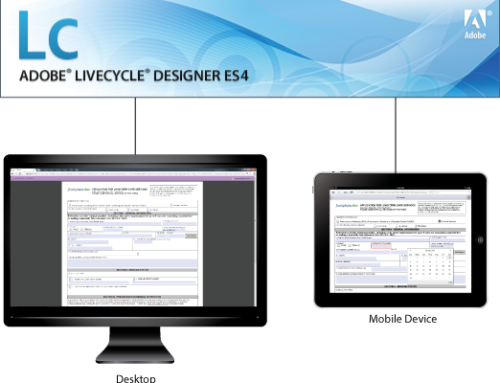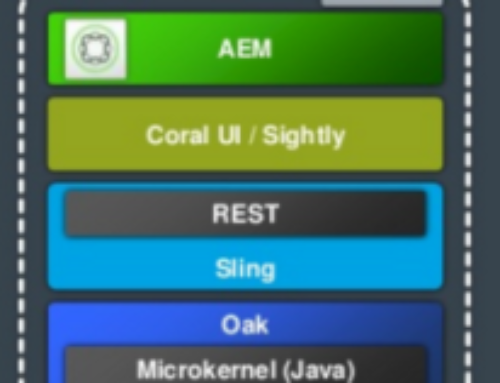Project Description
AEM Sites Author Training (Adobe Experience Manager 6.x)
Course Description
The training enables students to create new webpages based on various templates as well as update and modify content on an AEM based website. It also enables students to use additional functionalities such as Workflows, Campaigns, Newsletters, in addition to creating and managing Responsive and Mobile Pages.
This is not a developer training; it introduces you to the idea behind AEM, and administering content using available templates.
Audience: This course is designed for all AEM users including Authors, Developers, and System Administrators.
Duration: 2 days
Training Methods:
Classroom Training
On-site at client’s facility anywhere
Virtual/Online Training
Related Courses
Course Outline
Chapter one: What is Adobe Experience Manager?
AEM UI
AEM Welcome Screen
Web Console
Assets Console
Multi-Site Manager
Marketing Cloud Tools Integrations With AEM
Integrating With Analytics and Target
Chapter Two: Getting Started With AEM
AEM Instances
AEM Deployment
Organizing Your Website
Page Information
Page Life Cycle
Content Governance
Multi Site Manager
Modes in Touch-Optimized UI
Components
Exercise 2.1: Edit a Page
Chapter Three: Adding New Content
Exercise 3.1: Create a Page
Exercise 3.2: Insert a New Paragraph
Exercise 3.3: Edit the Text Paragraph
Exercise 3.4: Add an Image from the Content Finder
Optional Exercise 3.5: Insert an Image from your File System
Add More Components to Your Page
Exercise 3.6: Add More Components
Exercise 3.7: Annotate a Component
Exercise 3.8: Move and Delete a Component
Chapter Four: Editing Page Properties
Basic Tab
Advanced Tab
Thumbnail Tab
Cloud Services Tab
Permissions Tab
Multi Site Manager
Blueprint Tab
Live Copy Tab
Exercise 4.1: Provide Multiple Titles for a Page
Exercise 4.2: Edit Properties of Multiple Pages
Chapter Five: Working With Assets
What Are Digital Assets?
Asset Properties
Searching for Assets
Exercise 5.1: Create a Folder
Exercise 5.2: Add an Asset to the Folder
Exercise 5.3: Edit an Asset
Optional Exercise 5.4: Delete an Asset
Managing Assets
Managing Collections
Exercise 5.5: Create a Collection
Exercise 5.6: Add Assets to a Collection
Assets and Scene7 Integration
Chapter Six: Creating a Page
Exercise 6.1: Create a New Page and Add Content
Inherited Paragraph System
Exercise 6.2: Add Content to the Inherited Paragraph System
Chapter Seven: Authoring Responsive and Mobile Pages
Responsive Design
Exercise 7.1: Working With Responsive Page Layout
Authoring an iPad (Optional)
Authoring a Mobile Page
Exercise 7.2: Create a Mobile Page
Exercise 7.3: Add Content to your Mobile Page and Preview It
Chapter Eight: Using Tags
Exercise 8.1: Create New Tags
Exercise 8.2: Use Tags
Exercise 8.3: Add a Tag Cloud
Chapter Nine: Working With Pages
Exercise 9.1: Move a Page
Exercise 9.2: Reorder Pages
Exercise 9.3: Copy a Page
Exercise 9.4: Search for a Page
Exercise 9.5: Search for Assets
Exercise 9.6: Create a Saved Search
Exercise 9.7: Search the Content Finder
Exercise 9.8: Delete a Page
Chapter Ten: Locking and Unlocking a Page
Exercise 10.1: Lock a Page
Exercise 10.2: Unlock a Page
Exercise 10.3: Impersonate an Author and Attempt to Edit the Page
Chapter Eleven: Publishing and Unpublishing a Page
Exercise 11.1: Publish a Page
Exercise 11.2: Schedule a Page for Publishing
Exercise 11.3: Unpublish a Page
Exercise 11.4: Schedule a Page for Unpublish
Exercise 11.5: Publish and Unpublish Assets
Chapter Twelve: Communities Overview
Login and Personalization
Components of AEM Communities
Exercise 12.1: Enable the Communities Components
Chapter Thirteen: Working With ContextHub
Exercise 13.1: Explore a User Profile
Chapter Fourteen: Managing Campaigns
Brands
Campaigns
Experiences
Touchpoints
Leads
Lists
Segments
Exercise 14.1: Create a Brand
Exercise 14.2: Create a Campaign
Chapter Fifteen: Creating Landing Pages
Desktop Landing Pages
Mobile Landing Pages
Landing Page Components
Call To Action
Exercise 15.1: Create a Landing Page
Chapter Sixteen: Content Targeting
Segmentation
Traits
Exercise 16.1: Define a New Segment
Exercise 16.2: Create Experiences
Exercise 16.3: Turn a Component into a Targeted Component
Exercise 16.4: Test the Campaign
Chapter Seventeen: Working With Newsletters
Exercise 17.1: Create a Newsletter
Exercise 17.2: Add Content to the Newsletter
Exercise 17.3: Personalize the Newsletter
Exercise 17.4: Test the Newsletter on Different Email Clients
Exercise 17.5: Customize the Newsletter Settings
Optional Exercise 17.6: Flight-test the Newsletter
Exercise 17.7: Send the Newsletter
Chapter Eighteen: Versioning
Exercise 18.1: Create a Version
Exercise 18.2: Compare Versions
Exercise 18.3: Restore a Page
Launches
Exercise 18.4: Create a Launch
Chapter Nineteen: Advanced Authoring
Exercise 19.1: Create a Workflow
Start a Workflow
Exercise 19.2: Start a Workflow from the Sites Console in Touch-Optimized UI
Exercise 19.3: Complete the Workflow Steps in Touch-Optimized UI
Exercise 19.4: Start a Workflow from the Page in Classic UI
Exercise 19.5: Start a Workflow from Site Admin
Exercise 19.6: Start a Workflow from the Workflow Console
Exercise 19.7: Complete the Workflow Steps in Classic UI
Project Life Cycle
Exercise 19.8: Create a Project
The Projects Console and Tiles
Exercise 19.9: Work With Tiles
Assets and Content
Exercise 19.10: Work With Project Assets
Exercise 19.10.1: Add Assets to Your Project
Linking Sites, Publications, and Apps
Exercise 19.11: Add Experiences to Your Project
Workflows and Tasks
Exercise 19.12: Work with Workflow Processes
Exercise 19.13: Work with Task Management
Exercise 19.13.1: Ad-hoc Tasks
Exercise 19.14: Project Dashboard
Exercise 19.4.1: Complete a Task
Exercise 19.14.2: Close a Project
Appendix 01 – Installing and Starting an Author Instance
Appendix 02 – Using WebDAV With Windows
Appendix 03 – Installing a Publish Instance